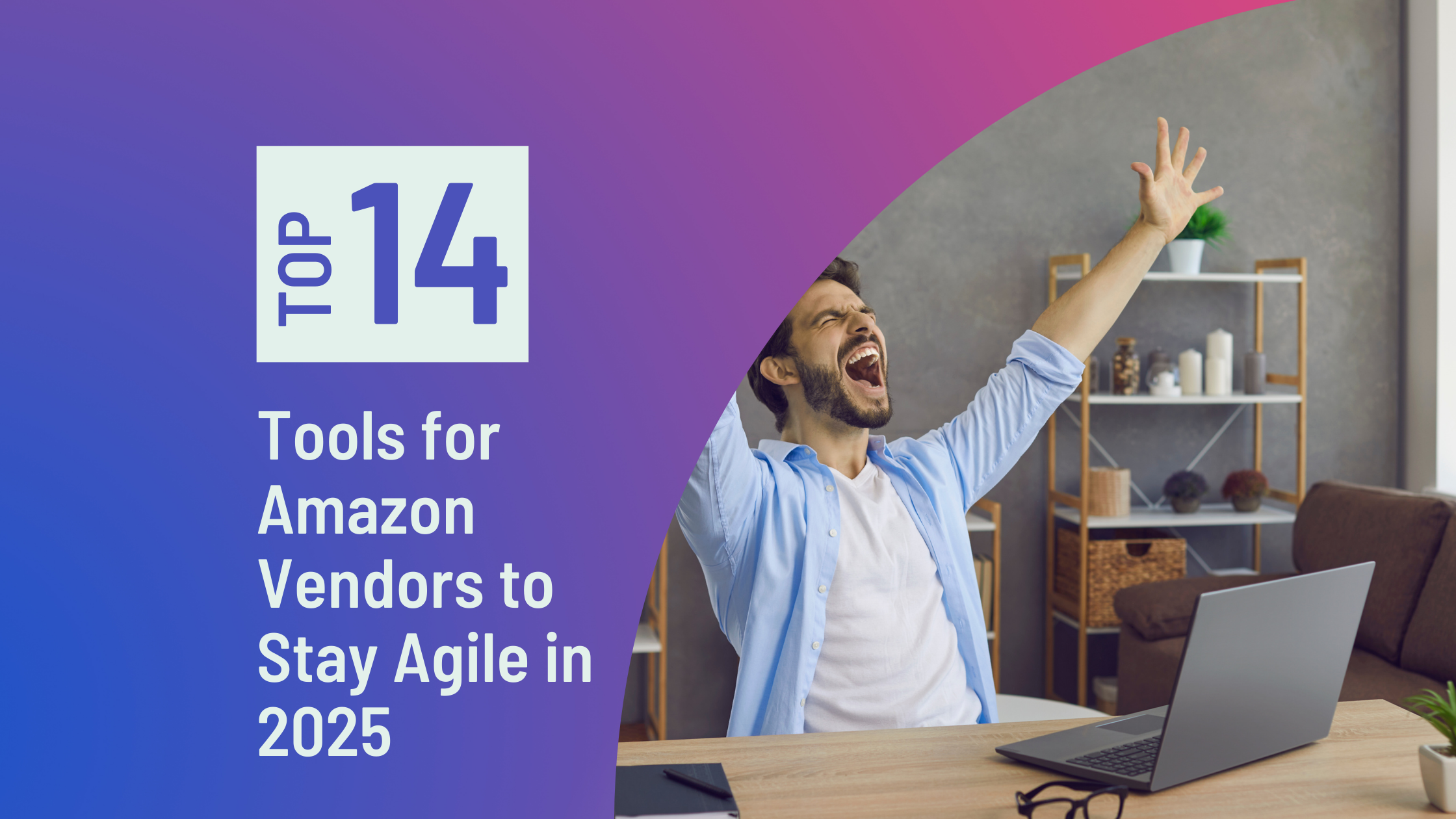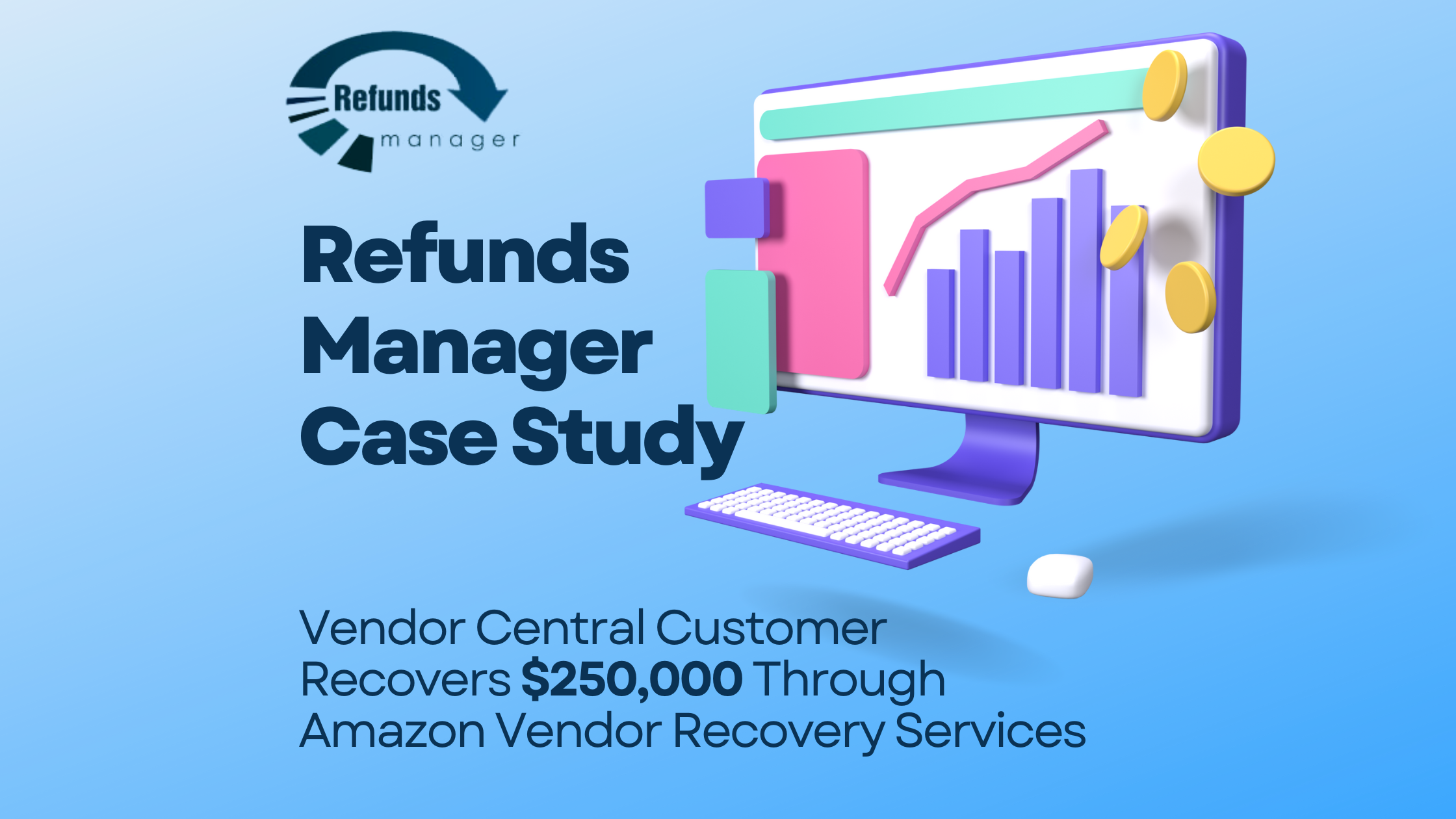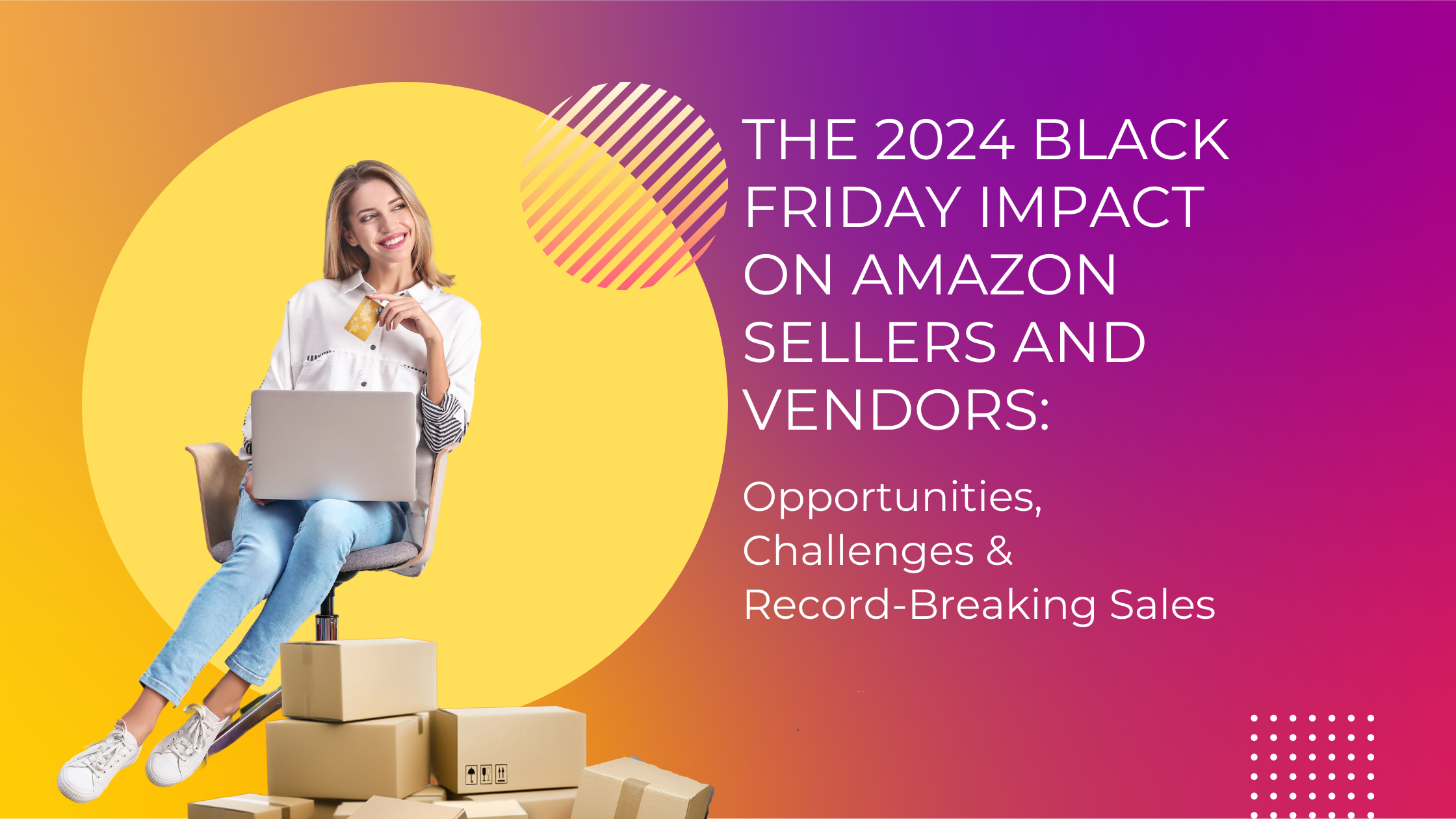Dealing with Amazon when you’ve been overcharged FBA fees can be a nightmare. Sometimes, everything goes smoothly. But often times, the support representative denies your claim over and over, or simply won’t get back to you. It’s absolutely maddening.
We’ve talked with dozens of Amazon sellers who’ve experienced the same thing. Today on the blog, we’re detailing some of the common examples of FBA fee overcharges and then giving you exact steps for what you can do about it.
Table of Contents
ToggleExamples of Amazon FBA overcharged fees
Let’s take a look at some common examples of FBA fees being overcharged by Amazon. All of these represent Amazon FBA fee errors that happen frequently.
Charged the wrong FBA fulfillment fees based on size or weight
One of the most costly Amazon fee mistakes is this: the pick & pack fee, also known as the FBA fulfillment fee. This is not the commission on your sale, but what Amazon charges you to fulfill the order, including shipping costs.
It’s one of the most expensive errors because if Amazon is charging you a larger fulfillment fee than what the size and weight of your item should be, then this can be wrong for months, even years. This error will apply to every single sale that you have. One seller experienced a loss of $35,000 due to this issue. When Amazon is off by $1 for each sale of an item for over a year, it’s easy to understand how this problem could wrack up that high of a reimbursement claim.
Repeated issues with fulfillment fee errors
In the above case example, the seller only encountered one fulfillment fee error with one product. However, other sellers have had this issue happen repeatedly. As soon as one ASIN’s fulfillment fee is corrected (and the reimbursement is issued), another problem is discovered with a different ASIN. Amazon FBA fee issues and mistakes can eat into your profits.
If you have a large number of products, you’ll want to request a cubiscan for each one twice per year. That way you stay on top of combatting this repeated error.
Supposedly automatic reimbursements never received
Amazon’s policy states that issues will be discovered by them and automatically reimbursed to you. Experienced sellers know they can’t be that naive. One of the biggest issues is that “automatic” reimbursements never actually get issued to sellers. Because customer returns are one of the most common errors, the reimbursements that don’t get received are often due to customers who get refunded even when they haven’t returned the item.
Customer receives a larger refund than their original order
Another issue that many Amazon sellers have experienced is when a customer receives a refund that was larger than their original order. In this example, a customer purchased a pair of shoes for $69.97 and then when they returned the item, they received that amount back plus an additional $133.28 (that was taken from the seller). This could have been an error on Amazon’s part or a customer concession. In any case, it’s an error that happens often, and needs to be monitored to ensure that the seller only pays for the customer’s refund if they actually return the item, and that they don’t pay anything more.
Inventory damaged by Amazon employees in one of their warehouses
When sellers start digging into their account and hunting for reimbursements (or when they save time by letting the Refunds Manager team do the searching), they’re often shocked to find out how much inventory is damaged by Amazon. It’s nearly always more than you assume. Of course, you guess that there might be the occasional accident, but you don’t realize how often damages occur. Amazon employees move fast, and because of that, they break things. Whether you know it or not, there is likely some damaged inventory for which you’ve not been reimbursed.
Inventory gets lost or added to the wrong seller’s account
Here’s another issue that is happening more than you might guess: your inventory isn’t getting added to your account. Inbound shipments from you are easy to track. But what about returns? Are customer returns really getting credited to your account? Many of them are not. If you have a decent amount of monthly sales volume, this is certainly happening to you.
Unfulfillable units gone missing
There’s a hard-to-catch issue that might be eluding you. You know when a customer returns something because the packaging was opened or damaged, but the item is not damaged? Amazon places that in your unfulfillable inventory, and you can elect to have those items sent back to you, so you can repackage them or ship them back or liquidate them elsewhere. Sometimes, these items just disappear. They’re no longer in your unfulfillable inventory, or your regular inventory, and they haven’t been sent back to you.
Overcharged referral fees
Similar to fulfillment fee overages, when you’re overcharged referral fees, this can add up to a really large amount. Sometimes called commission fees, these are charged based on the category and are essentially Amazon’s way of making money for owning the ecommerce platform that gives you traffic and customers. These fees range from 8 to 45%, with Amazon device accessories having the highest rate. If your ASIN is stuck in the wrong fee category, that can result in a huge overcharge, especially as time goes on.
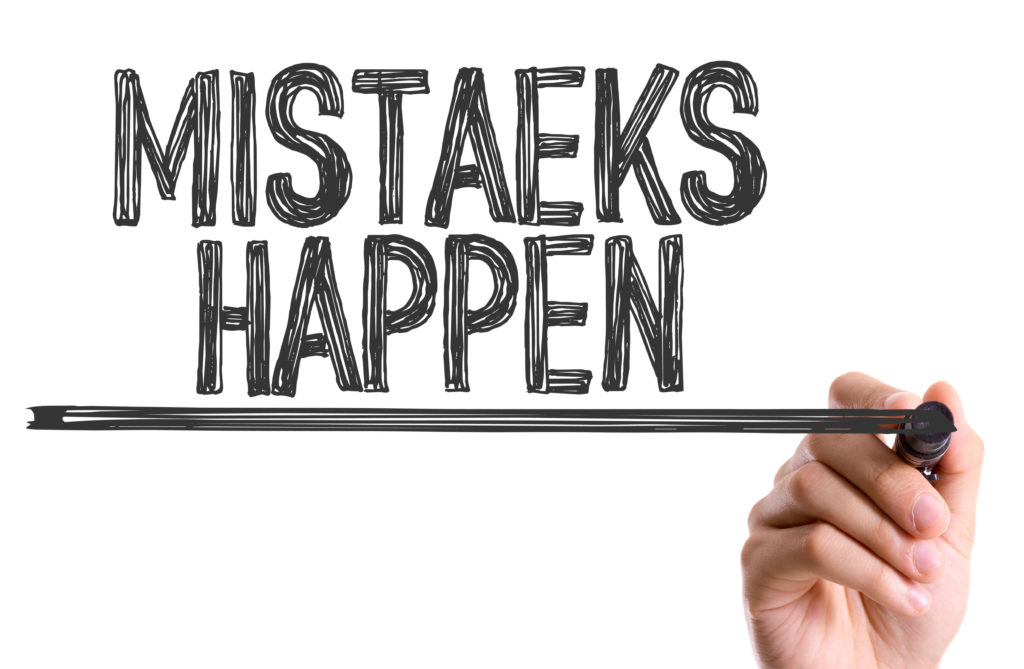
More order or ASIN issues than can fit in one case
Let’s say you spend multiple days discovering some or all of the above errors in your account. Now you need to submit claims, but Amazon only allows for 5 items in one case. This requires you to submit multiple case when you have a high number of orders or ASINs affected. This only makes it that much harder for you to track the cases. Then what happens is (you guessed it), some of those reimbursements still fall through the cracks.
How to get FBA fee reimbursements
Once you notice an overcharge, you need to calculate what the correct charge should have been, and in your claim, include every single order number affected. This can be incredibly time consuming.
Unfortunately, Amazon shows sellers no mercy when it comes to submitting reimbursement claims. They require that you do all the heavy lifting to provide them with all of the information. Even though the info is in their system, they will not hunt through it for you.
Here are the options that sellers have for securing reimbursements:
- Do it yourself: We’ve talked to numerous Amazon sellers and they all report it takes at least 8 hours per month to sort through orders and find reimbursement opportunities.
- Train an assistant: Because many Amazon sellers aren’t experts in FBA fee overage and mistakes, it can be very hard to train someone else to do this. Also, you’re paying someone upfront and you don’t know if it’s going to pay off or not.
- Use a company that only provides software: Using software to track your account for FBA fee errors and automate claims is risky. Amazon does not appreciate getting low-quality automated claims generated by computers.
- Use a company that mixes software with manual service (such as Refunds Manager): Using a service is not against Amazon’s TOS. Make sure you utilize a service that combines software for tracking with designated account auditors who manually submit claims on your behalf.
That’s why many experienced sellers choose to partner with Refunds Manager to handle reimbursement claims for them. We have over 5000 Amazon seller customers in the United States. We never automate the claims process, and we only send claims to Amazon manually. We’re trained in how to talk to Amazon and what information to give them, and we use a proprietary software to find more issues than the human eye.
If you’re concerned that some of the above fee mistakes are lurking in your account, and you don’t have days or weeks to spend crawling back through 18 months of transactions, sign up for a Refunds Manager account today.
If you’ve already submitted a claim to Amazon but are still struggling to get the reimbursement, please give us a call at (877) 711-5234 or email us at support@refundsmanager.com, and we will see how we can help.
Sign Up for Refunds Manager
Stay strategic on Amazon! Get new blog posts sent to you via email:
[email-subscribers namefield=”YES” desc=”” group=”Public”]