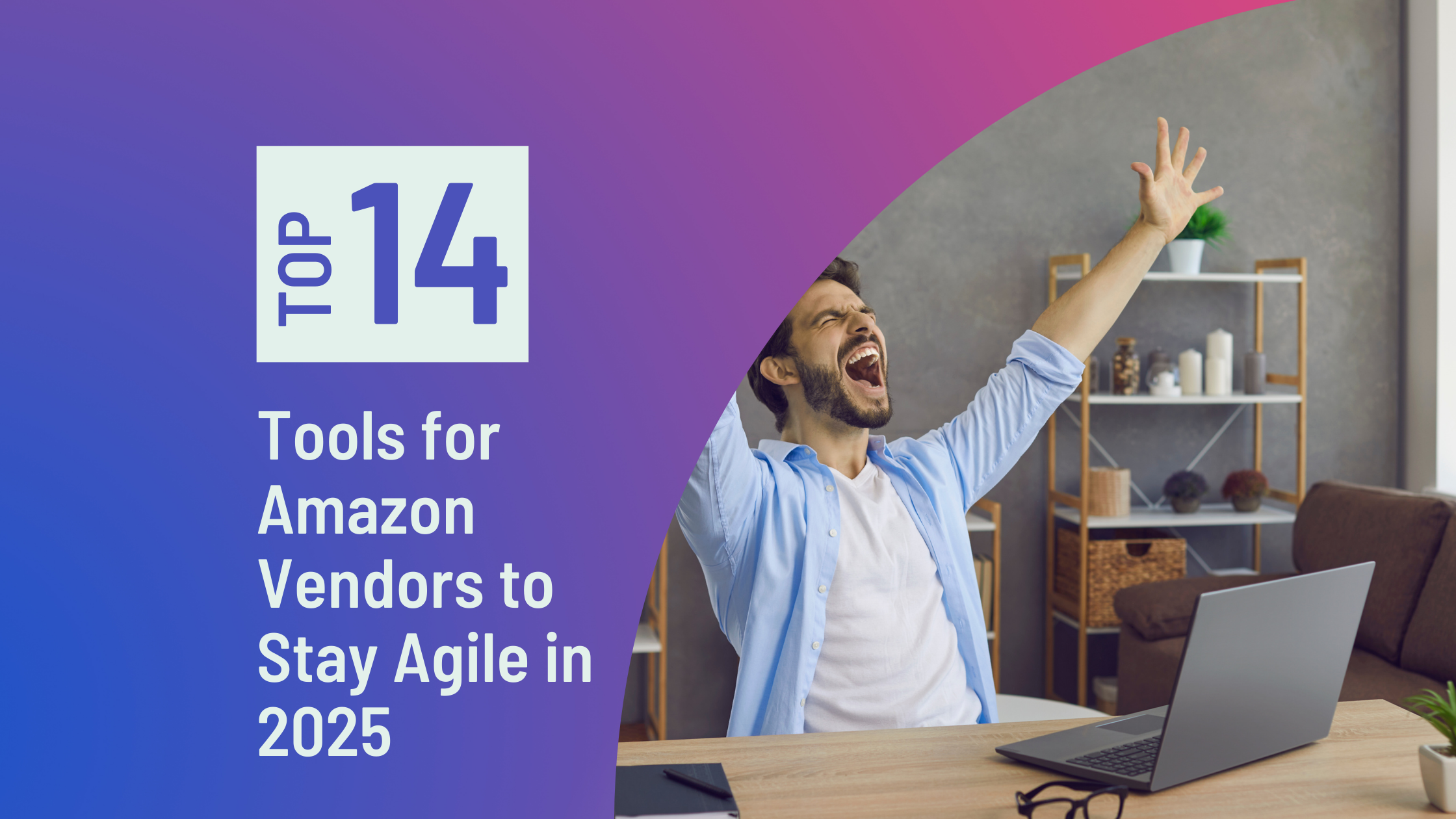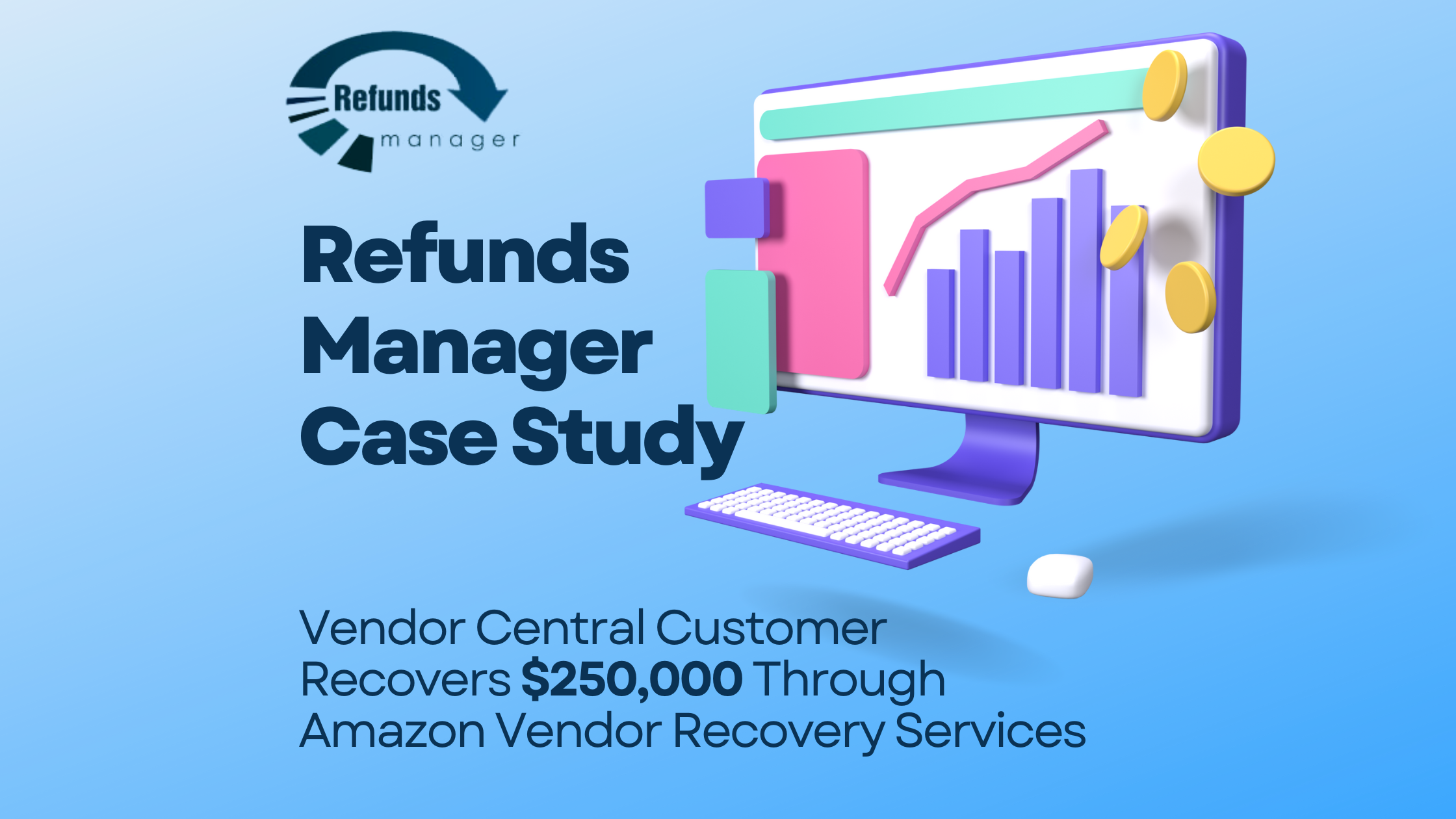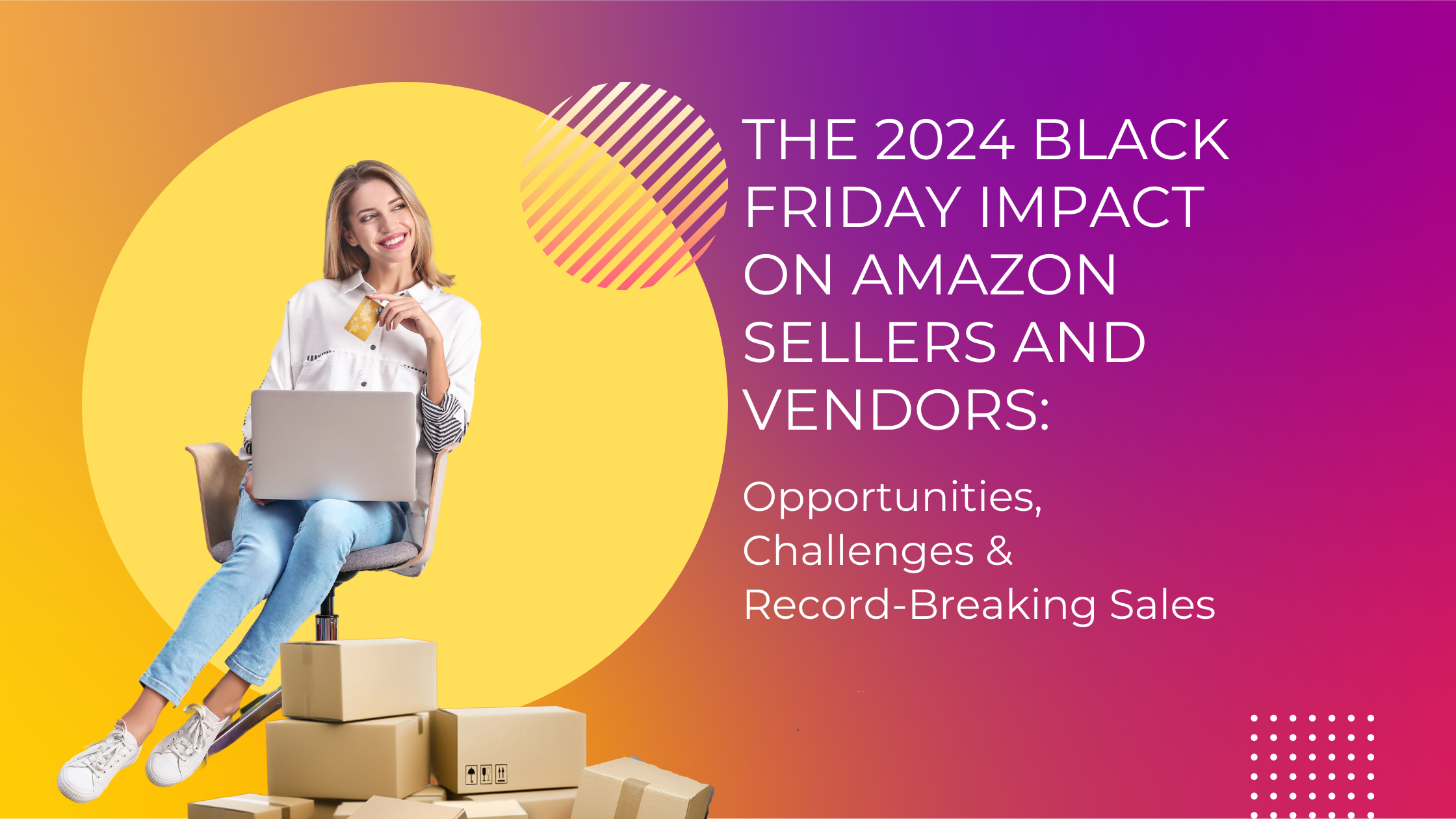What if you knew of a way to raise your disbursement payments? You would probably jump on the opportunity.
Sometimes, a product doesn’t generate the sales you expected. Over time, they pile up, clutter your entire inventory and cost money in storage fees.
Yet, so many sellers leave dead inventory at the Amazon warehouses. Here we’re covering everything you need to know about removal orders–from detecting the right inventory to getting the merchandise back.
We’ll also be detailing a brand new case that our service can detect.
Table of Contents
ToggleWhat is a removal order?
A removal order simply means that you’re electing to take items out of your FBA inventory. You can choose to have the items destroyed by Amazon or returned to you.
Amazon sellers typically place a removal order when products aren’t selling well, and the cost of long term storage fees start to eat into their overall profits.
Removal order fees
The fees for the return and disposal of FBA inventory used to be different, however now it is the same fee for both. Along with that update, Amazon unfortunately recently increased the fees as well.
You might be surprised to discover that FBA disposal fees (destroying the units) are actually the same cost as FBA removal orders (sending the units to you). Amazon doesn’t share details on what they do to destroy the items. Most likely this depends on the product category.
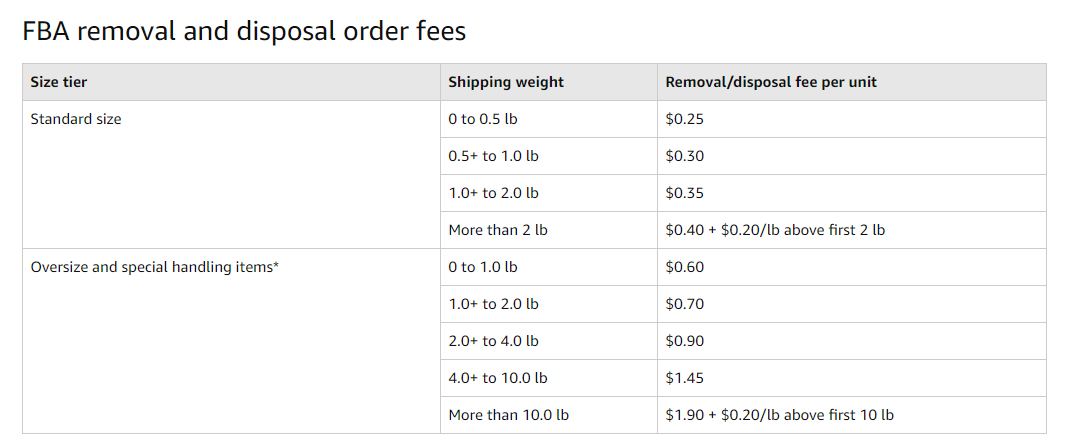
Here is a simplified version of the fee schedule:
Amazon removal fees:
- $0.25 to $0.40 per standard item, depending on weight
- $0.60 to $1.90 per oversize item, depending on weight
Amazon disposal fees:
- $0.25 to $0.40 per standard item, depending on weight
- $0.60 to $1.90 per oversize item, depending on weight
If the items are in a very poor condition or aren’t worth much then disposal could be the right choice.
When should you create an Amazon removal order?
These are the main reasons why sellers remove inventory:
- You don’t want to pay the warehousing fees for an item that has been in stock for over 12 months.
- An order was returned from a customer and deemed defective and unsellable.
- You want to remove products that had poor returns
The regular storage fees are now $0.64 and $0.43 per cubic foot respectively for standard and oversized items between January – September but will go up to $2.35 and $1.15 per cubic foot for the holiday season (October to December).
By contrast, you’ll pay $6.90 per cubic foot for items that have been stored for over a year. Yikes!
Submitting a removal order for inventory that is costly to store (and isn’t selling) can stop money from leaking out of your disbursements.
Most FBA sellers pay return fees for items that they intend to:
- sell elsewhere
- use themselves
- donate
- use as birthday and Christmas gifts
How to find dead inventory for one-time removals
Long term storage fees eat into your profits. To avoid a barrage of complaints, Amazon shows sellers the items approaching their fee increase deadline.
The Recommended Removal Report inside the Seller Central shows what items are up for long term storage fees, allowing you to easily click a button and submit a removal request.
But long term storage isn’t the only issue you should look for.
You have to consider the ROI of warehousing. If you’ve reviewed sale data for an item on CamelCamelCamel or a similar service and it shows a low number of yearly sales but a high sale price, then the monthly fees might be worth it.
But if you’re hanging on to items that aren’t selling no matter how much you lower the price, you might be paying warehousing costs that won’t even be worth it in the event of a sale.
Inside your Seller Central, sort inventory by the oldest to newest create date, to see which old items aren’t selling. You can also view sales rank data inside the Inventory Health Report to see which items need to go.
How to create manual inventory removals
On your Amazon Seller dashboard, navigate to Inventory and select manage inventory from the drop down list.
On the Manage Inventory page, you’ll see a drop down list of available products in your FBA seller inventory.
Use the search bar to find specific products. Click on the product you to dispose of or you want returned to you and check the empty box on the left of the product. After selecting the product, select the edit button and click “create removal order”. Enter the correct quantities for fulfillable and unfulfillable items if any and choose “continue.”
For “Method of Removal” select “Dispose” if you want to destroy the item and “Ship-to-address” to have the item sent to you.
Note that as at September 1, 2019, Amazon FBA sellers can donate excess inventory to a US charity chosen by Amazon. This includes both manually or automatically dispose items.
How to create automatic inventory removals
For sellers who have a large amount of inventory, it can be a challenge to monitor your account for items approaching long term storage. Amazon makes it even easier (once again!) to remove that stock and avoid the extra fees.
You can set up automatic removal orders for both unfillable inventory (products deemed unsellable and will be destroyed within 90 days if you do nothing) and the long term storage concern. On the Automated Unfillable Removal Settings page, you can select for items to be shipped back either bimonthly, monthly, or quarterly.
How to track the receipt of Amazon removal orders
There are a few things to be aware of when it comes to tracking the receipt of your removal orders.
- The items in one removal order will show up at different times (and possibly with different carriers) if they are coming from multiple warehouses.
- Amazon will cancel a removal order if it isn’t processed before a customer places an order for even one of the items (so if you want all that inventory back quickly for any reason, then remove the listings).
- While it typically takes just 10 – 14 days to receive the shipment after placing a removal order, it can sometimes take up to 30 days or more–especially during the peak times when long term storage fees are assessed.
The above issues can make it tricky for busy FBA sellers to keep track of whether or not they’ve received the shipment. You can form manual processes for saving and monitoring your removal order IDs using an Excel spreadsheet.
How to track removal order shipments with Refunds Manager
As you know, we’re always on the lookout for new cases to get funds or inventory back for Amazon FBA sellers. We even announced a new case last week! And again, we’ve discovered a new way to make tracking FBA issues easier for sellers who are either busy with day jobs, have more inventory than they can keep track of, or simply hate the process of verifying multiple transactions and order IDs.
Refunds Manager can now automatically track removal order shipments. We will be able to see whether or not the order ID has actually been delivered and will then review any discrepancies and file a claim on your behalf.
Because we want to give Amazon time to process the order within their normal workflow (and allow extra time on top of that) we won’t submit a valid claim until 30 days after the removal order was said to have been shipped.
It’s just one more thing that we’re able to take off your plate!
How to liquidate Amazon FBA inventory that didn’t sell
What should you do with all of the inventory you’ll receive from your your removal orders for FBA? You should liquidate the inventory. Otherwise, it’ll be a massive sunk cost. You’ll have spent money not only on acquiring the product units but also on FBA’s long term storage fees.
It’s time to bring in some revenue to cancel out those costs, even if you can’t turn a profit.
Here are some great tips for liquidating FBA inventory:
Before you actually request a removal order, you can try to better optimize the product listing. You could also switch to FBM if the product sells slowly and storage fees are the main problem.
If these things don’t work and you need to move forward with the removal order for some of your units, then you should try listing the products on other marketplace websites:
- Mercari
- OfferUp
- Ebay
- Etsy
- Facebook Marketplace
You could also get in touch with suppliers for drop shippers, and see if they will purchase the inventory from you.
Another option is to sell to liquidation companies like Selling Excess Inventory.
Have any questions about the removal order process in general or this new Refunds Manager reimbursement case? Let us know in the comments below.
If you’re curious about the Refunds Manager software, visit us here.
[email-subscribers namefield=”YES” desc=”” group=”Public”]